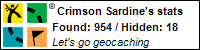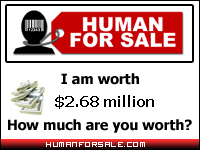I've been using a 2 TB Seagate Replica hard drive for about the last 6 months to back up my laptop. Overall, I am pretty happy with it. Below are a few issues I encountered for anyone who may be searching for solutions for the same issues:
1. A lot of the time it doesn't let me safely disconnect the drive. If I'm pretty sure it's done with the current backup, I unplug it anyway and it works the next time.
2. I only plug in my laptop about once a week to back it up. It would be nice if there was a simple way to disable the "Seagate Replica has not been plugged in for 7 days" nag that always pops up.
3. I was working on a project one day and encountered a file that got unexpectedly reverted to a state where a bunch of my work had been lost. I was able to recover my good version of the file from my Seagate Replica drive, saving me a lot of re-work. The Seagate actually gave me 5 dated versions of the old file to choose from. It was a bit of a pain-in-the-ass getting the file back (it seemed to get slower and slower as I dug deeper into my many sub-directories), but still it was nice to get the file back. So chalk one up to the good guys.
4. There is no documentation anywhere that details how the backups work. For example, what does it do when the drive gets full - delete your oldest versions of your files? And what if you delete a file locally - is it still in your backups? I understand that they don't include a big manual with the drive, but they should at least have this information in a PDF somewhere, or on their website. I guess we'll never know.
5. When I first installed the software, I ran the backup for 4 days, and then it said the backup was complete. But when I looked in the Replica folders, it only had the "My Documents" and "Desktop" folder and did not have back up files from any of the other folders in my c:
drive. I contacted support and they only suggested that I uninstall and reinstall everything. I kept letting it run over the next few days, and after a while it magically started working.
6. [biggest issue] I discovered that the folder C:\Program Files\Seagate Replica\db\ was taking up huge amounts of space on my laptop. And the more files I deleted to clear out space, the more space this folder would take up! The folder had a subfolder {4D9CAEFD-C90F-4E43-9837-14D9B75EA104}, which had many large files in it and was over 16 GB. I could see that each of these files corresponded to dates when I had plugged in the drive and run my backups. I deleted all of the files that were dated older than my current backup, and am still monitoring/testing to see what the effect will be of this.