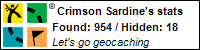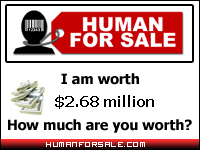Fix for Windows 10 Issue - Stuck in Airplane Mode Without Wireless
I was helping a user today fix an issue, which I see online that some other people are struggling with.
His Windows 10 system became stuck in "Airplane Mode", meaning he could not use his wireless connections. He has a Dell Precision M4700 laptop. The solutions that he found online told him to press (FN + PrntScrn). This works on some systems where that key toggles the Wireless connection. However, it was not working for this user. Also, if he went to any of the Windows menus to turn off airplane mode, it would not allow him to do so. He also had tried uninstalling the driver for the Airplane Mode switch and re-booting.
To figure out the solution here you need to understand that Windows does this forced switching into Airplane Mode when Wireless is turned off. So you need to figure out what is disabling the Wireless option on the system. In this case, I looked at the hardware specs and saw that the user's laptop had a hardware switch on the side of his laptop. He was surprised when I told him where the switch was.
Sure enough, he had inadvertently hit the switch and turned off his Wi-Fi. With this switch turned off, there is nothing you can do in Windows to turn off Airplane Mode and turn Wireless back on.
The solution in this case was simply to turn on the hardware switch, re-enabling wireless. Then Windows will allow to toggle off the Airplane Mode setting.