Recovering Old Skype Messages
After upgrading Skype to the new version, I noticed that it was only showing 30 days of chat history. I often need to see my old chat history, so I needed to figure out what happened to my older chats. This article summarizes how you can access older chat logs if you are faced with this problem.
Skype chat history is stored in a file called main.db. This file is not readable in a text editor. It is readable in Skype or you can download a utility called SkypeLogView.exe. However, I found that this utility fails to load larger main.db files. The main.db file is located in the following location:
Windows XP: C:\Documents and Settings\\Application Data\Skype\
Windows 7: C:\Users\\AppData\Roaming\Skype\
I found the following folder that Skype created with my backup main.db file (and other files) when it upgraded me:
C:\Documents and Settings\
I could have just copied the main.db folder over the main.db file in the new skype folder. (By the way, you need to quit Skype in order to copy these files, since it locks them when it is open). But this would have deleted my recent chat history.
Here are the steps I did:
1. Install Skype on a second computer
2. Copy main.db from the Skypebak folder to the second computer
Now I can view my old chat history on the second computer and current/ongoing history on my main computer. I also exported the text of all my old chat messages into a searchable text file using Kudos Chat Search for Skype v2. I just searched for between the dates of 1/1/08 and 3/28/12 and it pulled up every message in the DB. Then I clicked "Export to CSV". Note, the main.db database is just a sqlite database so you can use sqlite tools on it also.





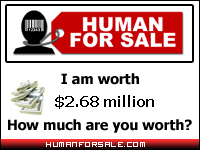
0 Comments:
Post a Comment
<< Home