Minecraft Split Screen on Xbox Without HDMI Cable
Our kids bought an older XBOX that does not have an HDMI port. It is connected to our 1080p HDTV with component video cables. There are 6 colored cables coming from the XBOX connector and we have 5 of them plugged in to the TV (the yellow one dangles and is not connected).
The boys tried everything to get Minecraft to work in split screen mode, where they can play at the same time. They switched the cable to the "HDTV" setting. This is what we had to do to get it to work:
1. In the XBOX menus, go to "Settings" and then "System Settings"
2. Select "Console Settings"
3. Select "Display Settings"
4. Select "HDTV"
5. Click 1080p for the screen resolution
After this, the boys started dancing around the room because split screen was working!





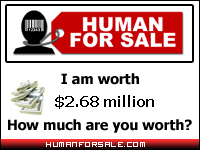
0 Comments:
Post a Comment
<< Home