Easy Airbrushing
How to airbrush your family photos without using fancy tools like Photoshop:
1. Open your JPG picture file in MS Paint (comes with Windows - under the Accessories menu)
2. Download and run the free utility Pixelgrabber. This will help you identify the color to airbrush. (Note, if you don't feel like installing Pixelgrabber, you can skip these steps and use the "eyedropper" tool in MS Paint for selecting your color)
3. Select RGB in the drop-down menu (it will show HTML as the default)
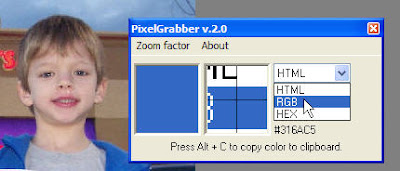
4. In MS Paint, click on any color on the bottom of the screen. You will create a custom color to use for your airbrush.

5. Select from Colors menu - Colors / Edit Colors / Define Custom Colors
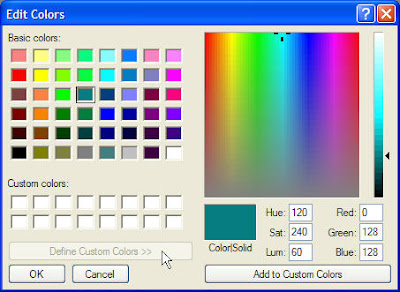
6. Hold the mouse over the section colored like what you want to airbrush and write down the three numbers displayed. (In my example the numbers are 215, 164, 160)
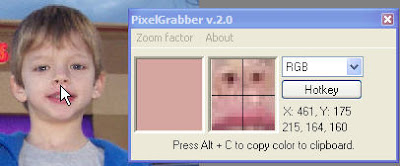
7. Enter the three numbers into the Red, Green, and Blue boxes in MS Paint to create your custom color. Then click "Add to custom colors" to add this color to your MS Paint palette. Return to the main screen.
 8. Now on the main paint screen - click on your new color in the palette, click the "Airbrush" button (spray paint can), and touch up the area as needed!
8. Now on the main paint screen - click on your new color in the palette, click the "Airbrush" button (spray paint can), and touch up the area as needed!

I only needed one click for my example, to clear out a mystery white spot. Took about 2 minutes.






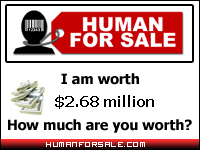
0 Comments:
Post a Comment
<< Home